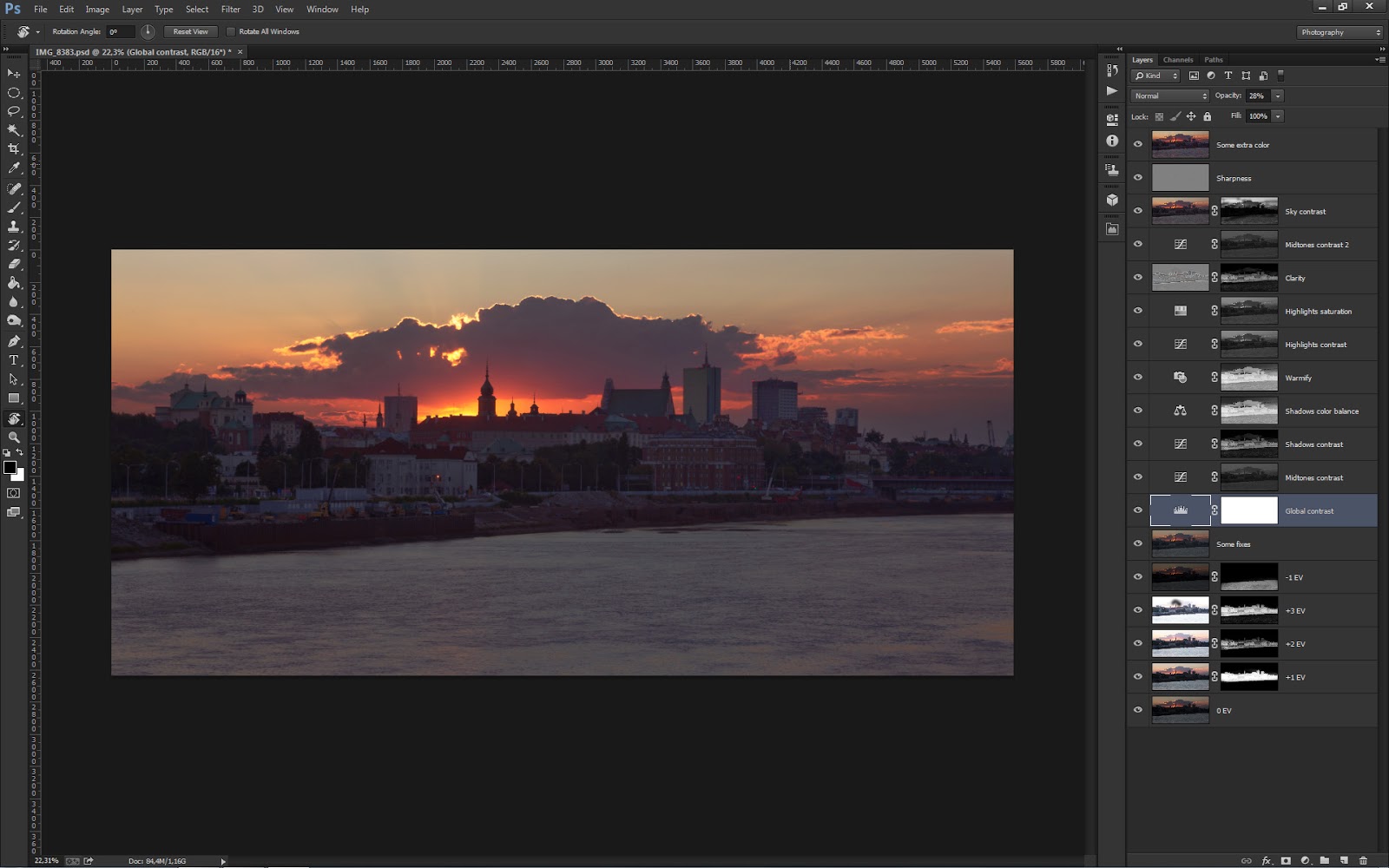Note: As my list of Photoshop keyboard shortcuts seems to be quite popular I would like to share a list of my favourite Lightroom keyboard shortcuts today. BTW there is also a list of Photomatix Pro shortcuts available here.
Modules and view
These shortcuts are used to navigate between different modules and also to choose different ways to preview your photos:
Other
Modules and view
These shortcuts are used to navigate between different modules and also to choose different ways to preview your photos:
- G - go to Grid view in Library - useful for viewing a lot of photos at once. I often use this view to group photos, stack them, find bracketed sets or panoramas
- E - go to Loupe in Library (view preview of a photo). Mode that is useful to preview your photos
- D - Develop selected photo
- C - compare 2 images
- N - survey images - lets you see a number of images at once and pick your favourite one. Useful if you have a number of similar images and want to choose the best one (eg. in terms of focus or composition).
- L - toggle "light" mode. Useful for previewing image on completely dark background
- F - shows currently selected photo in full-screen mode. Click again to leave full-screen mode
- 0 - set rating to 0
- 1 to 5 - set rating to a given number of stars
- 6 - set Red color label
- 7 - set Yellow color label
- 8 - set Green color label
- 9 - set Blue color label
- CTRL + UP ARROW - increase Flag rating (usually to mark as Picked)
- CTRL + DOWN ARROW - decrease Flag rating (ustually to mark as Rejected)
- R - crop tool
- Q - spot removal tool
- M - graduated filter tool
- CTRL + M - radial filter tool
- K - adjustment brush tool
Other
- CTRL + BACKSPACE - delete rejected photos from current folder
- CTRL + G - stack selected photos
- CTRL + ' - create virtual copy of a phot
- Z - zoom in/out
- SHIFT + TAB - toggle visibility of all panels
- ALT - ALT key is somewhat special in Lightroom. Click and hold it in Develop module and a lot of buttons will work differently (eg. they will allow you to reset or preview various things)