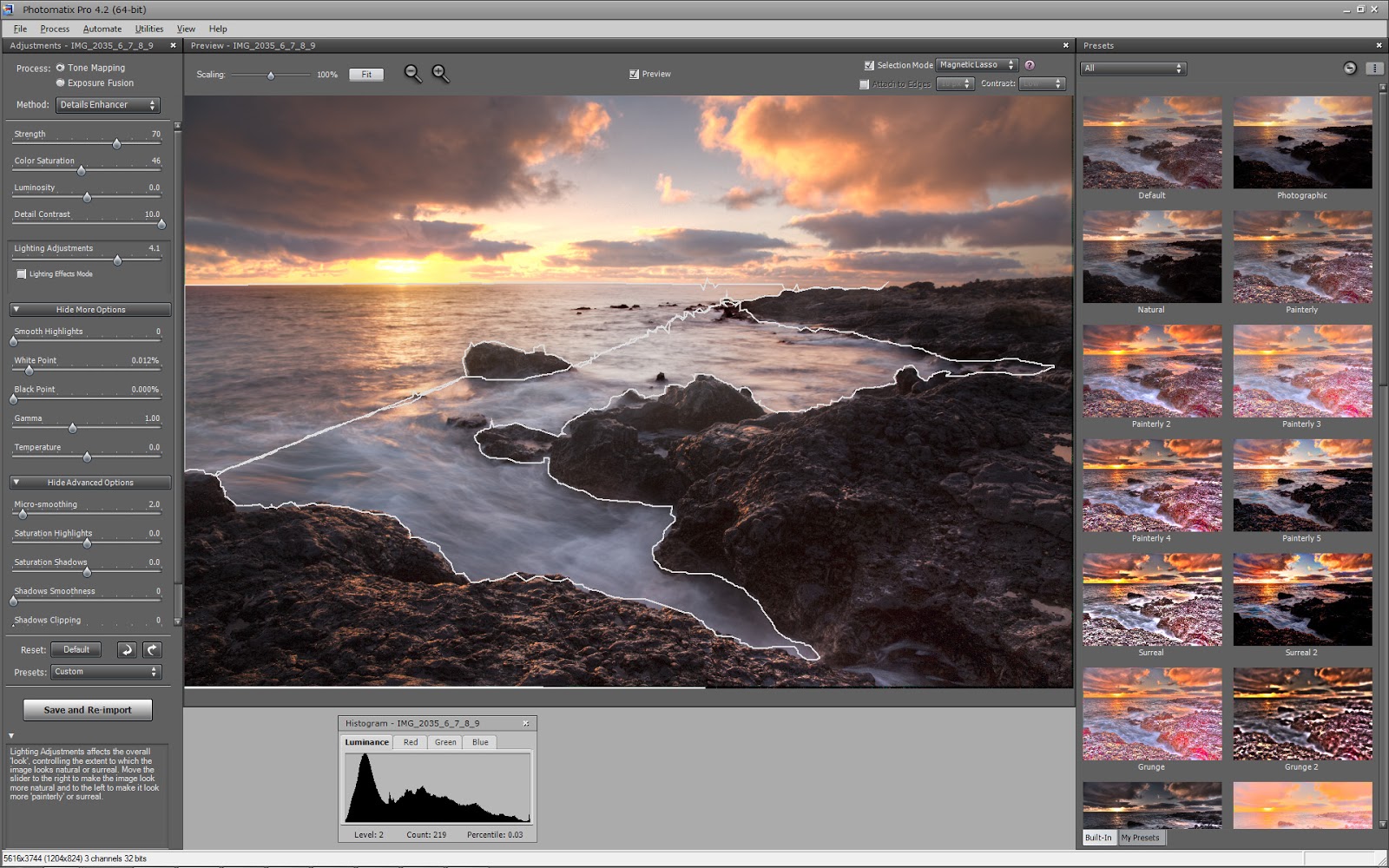|
| HDR photo from 7 exposures, taken in Warsaw, Poland. It shows one of the buildings of the Warsaw University. |
Yes, I don't like HDR. And if you take HDR photos you know nothing about art. You should only use filters, flashes and nothing more. Well, maybe a bit of Photoshop (but not too much!).It's not my personal opinion but some of the statements I often hear and read regarding HDR photography.
One other sentence about HDR I somewhat like is:
I like your photos but don't you have normal photos? Only HDR? and this was written on my Facebook profile. I like it because it made me smile because it shows that for some people it's quite difficult to admit that in fact they do like HDR photos... telling so is not trendy.
HDR photography has really bad reputation nowadays. Why? I believe that many people not doing HDR when they hear this term they immediately connect it to oversaturated images full of halos, excessive noise, ghosts and other visual artifacts. The problem is that these issues are only typical for photos of beginners (and not all of them - there are some really talented beginners out there). Many great HDR photographers create such amazing and natural looking images that it isn't easy to tell if it is HDR or not. Also are you sure that your favourite landscape/travel photographer doesn't use HDR as well? Well, I wouldn't be certain of that :) Use of HDR can be very subtle, as subtle as using 3-stop gradual density filter.
Many people aren't even aware that HDR photos are all around them - many of them are published (in the magazines and books, eg. tourist guides) or displayed on exhibitions (actually even my own HDR photos were already and I'm not a pro and not amongst the greatest HDR photographers).
Also many people believe that we, HDR photographers, are simply lazy or even lacking skills. Instead of using filters and flashes we just set our tripod, take 3 to 9 bracketed exposures during sunrise or sunset and we're ready to go home to eat breakfast or dinner instead of trying to find perfect exposure for 2 hours. It's so much more difficult to use gradual density filter than to auto-bracket and then merge photos in Photomatix some say. Nope. Not that easy at all. Although many beginner HDR photographers indeed don't use filters (and I really
recommend this), most of the most experienced do use them. For instance I use circular polarizer, a bunch of neutral density filters (for different effects), gradual density filter, infrared filter and a few others. This way we can achieve the results we want, whether it is better saturation of colours or smooth look of waterfall.
What about using flashes? I must admit I don't use flash very often but not because I don't know how to use it - I just prefer working with available light whenever possible. However, I know of a few HDR photographers who use flashes even in their HDR photography work and they make wonders.
Moreover, in my opinion it's quite unfair that HDR photos are not allowed by certain magazines and the majority of photo competitions. They are considered evil, fake, unrealistic, psychedelic. Is black & white photography realistic? No, not at all. We do see colours, not greyscale. Is macro photography at magnification of 2:1 and higher realistic? No, because none of use have microscope built-in our eyes. Is long exposure photography realistic? No... Astrophotography? No... so why the hell it's HDR photography that is being banned and "persecuted"? I don't get it. Photography never was and never will be only about ultra-realistic rendering of a scene (unless it's news photography). It's also about artistic expression. And HDR can help in this matter pretty much.
That's all I would like to write on the subject. HDR is just another tool and I hope that one day every photographer will understand this. It is one more tool in our arsenal that can make our photos better. One more tool besides cameras, lenses, tripods, filters, Lightroom and Photoshop. Nothing more.


_1+(2)_2+(2)_HDR.jpg)